# Getting Started with Entando
WARNING
Mac: Entando 6 is not currently compatible with the Apple M1 ARM64 architecture found in some newer Macs.
# Try Entando
Set up Entando using two simple steps or install manually for your specific needs. Then try the platform with a simple widget or walk through the Welcome Wizard in our App Builder. For a more in-depth experience, check out our Standard Banking Demo.
- Automatic Install: The fastest way to locally install and start up Entando in Kubernetes.
- Manual Install: Useful if you want a shared cluster or a custom local instance.
Once you're setup, check out:
# Learn about Entando
Learn about what Entando can do top down or explore the elements that make developing applications on Kubernetes faster and easier.
# Automatic Install
Automatically install Entando via the Entando command-line interface (CLI) and prepare a local developer environment with default settings. The following steps launch an Ubuntu VM via Multipass, install Kubernetes, then deploy Entando to it.
Install Multipass (opens new window)
Install Entando into Kubernetes on Ubuntu using the Entando CLI
curl -sL "https://get.entando.org" | ENTANDO_RELEASE="v6.5.4" bash
- The progress of the install will be displayed on the console. Installation can take 10+ minutes depending on how long the Docker images take to download. The sequence of steps performed by the CLI is identical to the manual steps below; to understand what the CLI does, review the manual steps.
- The URL to access the
Entando App Builderwill print to the console once the install completes. - Login with username:
adminand password:adminadmin. Refer to Log in to Entando for more information and next steps.
# Manual Install
Configure a shared cluster or customize a local developer environment. This is a learn-as-you-go approach. It will give you a working knowledge of Kubernetes as you get Entando up and running in a local environment. The process is as follows:
Note: For advanced or long-time Entando users, check out our Quick Reference install guide for just the steps.
We've tested a variety of Kubernetes implementations, including Minikube, Minishift, CodeReady Containers, K3s, and Microk8s, to find the optimal combination of low cpu/memory usage, fast startup times, and minimal configuration. After downloading the necessary files, you'll have your own instance of Kubernetes up and running in <60 seconds.
What's Needed to Run Kubernetes?
Kubernetes is a container orchestrator designed to manage a server cluster. It requires at least one master node running a Linux OS. A lightweight ubuntu VM can be created in seconds with Multipass. Choosing a Type 1 hypervisor eliminates a guest OS, maximizing speed and performance.
# Install Kubernetes
# Enable Hypervisor
Why a Hypervisor?
Hypervisors allow you to create and run virtual machines. Virtualization software that run on top of your operating system like VirtualBox or VMWare Workstation are Type 2 hypervisors. Type 1 hypervisors run on bare metal.
Let's install a Type 1 hypervisor for optimal performance.
Mac: Install hyperkit
brew install hyperkit
Windows: Install Hyper-V (opens new window)
What if my machine doesn't support hyperkit or Hyper-V?
Use a Type 2 hypervisor that runs on top of your operating system
- Install Virtual Box: Mac (opens new window) Windows (opens new window)
# Launch Ubuntu VM
Why Multipass?
Multipass is a cross-platform tool developed by the publishers of Ubuntu to create lightweight Ubuntu VMs in seconds.
Install Multipass (opens new window)
Launch VM
multipass launch --name ubuntu-lts --cpus 4 --mem 8G --disk 20G
- Open VM shell
multipass shell ubuntu-lts
# Run Kubernetes
Why K3s?
K3s is a certified Kubernetes distribution designed for production workloads in resource-constrained environments.
It's packaged as a single <50MB binary that reduces the dependencies and steps needed to install, run, and auto-update a production Kubernetes cluster.
- Install
K3s
curl -sfL https://get.k3s.io | sh -
- Check for
ReadySTATUS
sudo kubectl get node
What's running out of the box?
sudo kubectl get pods -A
Congratulations!
You now have a local instance of Kubernetes up and running.
Now that Kubernetes is running, you can set up kubectl to send commands directly to K3s from the host machine, rather than from within the VM. See the instructions here (opens new window).
# Prepare Kubernetes
To install Entando, we'll add Custom Resources, create a Namespace, download a Helm chart, and configure external access to our cluster.
# Create Namespace
What are Namespaces?
Kubernetes supports multiple virtual clusters backed by the same physical cluster. These virtual clusters are called namespaces (opens new window).
You can use namespaces to allocate resources and set cpu/memory limits for individual projects or teams. They can also encapsulate projects from one another.
sudo kubectl create namespace entando
# Add Custom Resources
Why Custom Resources?
Standard resources in Kubernetes include things like Pods, which are groups of one or more containers, Services, the way to call or access pods, and Ingresses, to enable external access to Services.
Custom resources (opens new window) let you store and retrieve structured data. Combining a custom resource with a custom controller allows you to define a desired state to automate the running of your applications or services in a Kubernetes cluster.
Examples of custom resources in Entando are:
Entando App EngineEntando Identity Management System
From your Ubuntu shell
- Download and install custom resource definitions
sudo kubectl apply -f https://raw.githubusercontent.com/entando/entando-releases/v6.5.4/dist/ge-1-1-6/namespace-scoped-deployment/cluster-resources.yaml - Install namespace scoped resources
sudo kubectl apply -n entando -f https://raw.githubusercontent.com/entando/entando-releases/v6.5.4/dist/ge-1-1-6/namespace-scoped-deployment/orig/namespace-resources.yaml # Download Helm Chart
What is Helm?
Helm is a package manager for Kubernetes that helps you define, install, and upgrade Kubernetes applications. This Getting Started guide uses a Helm-generated file with a number of default values to help get you started faster, e.g. use embedded databases, exclude OpenShift support, etc. If you want to change any of those defaults, please see https://github.com/entando-k8s/entando-helm-quickstart (opens new window).
- Install Helm
sudo snap install helm --classic
- Download the Entando Helm template
curl -sfL https://github.com/entando-k8s/entando-helm-quickstart/archive/v6.3.2.tar.gz | tar xvz
# Configure Access to Your Cluster
What about Networking?
Entando sets up Ingresses (opens new window) in Kubernetes to expose HTTP routes from outside the cluster to services within the cluster. We'll use this to access Entando from a local browser.
If you run into network issues during startup, or if you are using Windows for your local development instance, please see the tips. Symptoms can include Entando failing to completely start the first time or a working Entando instance failing to restart later.
To set up external access to your cluster, you'll need to replace the value of
entando.default.routing.suffix with your Ubuntu IP.
- Get the IP address of your Ubuntu VM
hostname -I | awk '{print $1}'
- Save that value for the deployment steps below
# Deploy Entando
To speed up the Getting Started environment, embedded databases are used by default for these components. See this tutorial for more information on how to change your database connection.
- Enter the Helm quickstart directory
cd entando-helm-quickstart-6.3.2
- Edit the file in
sample-configmaps/entando-operator-config.yamlby uncommenting the value forentando.default.routing.suffix:and setting the value to the IP address of your Ubuntu VM plus.nip.io. For example,entando.default.routing.suffix: 192.168.64.21.nip.io. Pay attention to yaml spacing.
Reduced network speed or Docker Hub traffic controls may cause the Entando install to timeout. Use the ConfigMap settings below to increase the thresholds for image downloads.
entando.pod.completion.timeout.seconds: "1200"
entando.pod.readiness.timeout.seconds: "1200"
- Deploy your config map
sudo kubectl apply -f sample-configmaps/entando-operator-config.yaml -n entando
- Run Helm and deploy your Entando application
sudo helm template quickstart ./ | sudo kubectl apply -n entando -f -
- Use the
get pods --watchcommand to observe Entando starting up
sudo kubectl -n entando get pods --watch
What does a successful startup look like?
- First, you'll see the Entando operator:
ContainerCreating>Running - Next, the Entando composite app deployer:
Pending>ContainerCreating>Running - Then, Keycloak:
kc-deployer>kc-db-deployment
Jobs / Deployments
- Jobs, like
kc-db-preparation-job, run once and areCompleted:0/1 - Database deployments, like
kc-db-deployment, should end up asRunning:1/1 - The Keycloak server deployment,
kc-server-deployment, should end up asRunning:1/1 - The deployment is done when the
quickstart-composite-app-deployerpod has a status ofCompleted
Lifecycle Events
- Each line represents an event:
Pending,ContainerCreating,RunningorCompleted - Restarts should ideally be
0; otherwise, there was a problem with your cluster, and Kubernetes is trying to self-heal
ubuntu@test-vm:~$ sudo kubectl get pods -n entando --watch
NAME READY STATUS RESTARTS AGE
NAME READY STATUS RESTARTS AGE
entando-operator-5cdf787869-t5xrg 1/1 Running 0 65s
quickstart-composite-app-deployer-0547 1/1 Running 0 8s
quickstart-kc-deployer-7879 0/1 ContainerCreating 0 2s
quickstart-kc-deployer-7879 1/1 Running 0 2s
quickstart-kc-server-deployment-5f9d7897c6-7jnq5 0/1 Pending 0 0s
quickstart-kc-server-deployment-5f9d7897c6-7jnq5 0/1 Pending 0 3s
quickstart-kc-server-deployment-5f9d7897c6-7jnq5 0/1 ContainerCreating 0 3s
quickstart-kc-server-deployment-5f9d7897c6-7jnq5 0/1 Running 0 5s
quickstart-kc-server-deployment-5f9d7897c6-7jnq5 0/1 Running 0 99s
quickstart-kc-server-deployment-5f9d7897c6-7jnq5 1/1 Running 0 107s
quickstart-kc-deployer-7879 0/1 Completed 0 2m16s
quickstart-kc-deployer-7879 0/1 Terminating 0 2m16s
quickstart-kc-deployer-7879 0/1 Terminating 0 2m16s
quickstart-eci-deployer-7439 0/1 Pending 0 0s
quickstart-eci-deployer-7439 0/1 Pending 0 0s
quickstart-eci-deployer-7439 0/1 ContainerCreating 0 0s
quickstart-eci-deployer-7439 1/1 Running 0 2s
quickstart-eci-k8s-svc-deployment-699b47595d-wxmmb 0/1 Pending 0 0s
quickstart-eci-k8s-svc-deployment-699b47595d-wxmmb 0/1 Pending 0 0s
quickstart-eci-k8s-svc-deployment-699b47595d-wxmmb 0/1 ContainerCreating 0 0s
quickstart-eci-k8s-svc-deployment-699b47595d-wxmmb 0/1 Running 0 2s
quickstart-eci-k8s-svc-deployment-699b47595d-wxmmb 0/1 Running 0 35s
quickstart-eci-k8s-svc-deployment-699b47595d-wxmmb 1/1 Running 0 43s
quickstart-eci-deployer-7439 0/1 Completed 0 51s
quickstart-eci-deployer-7439 0/1 Terminating 0 52s
quickstart-eci-deployer-7439 0/1 Terminating 0 52s
quickstart-deployer-2922 0/1 Pending 0 0s
quickstart-deployer-2922 0/1 Pending 0 0s
quickstart-deployer-2922 0/1 ContainerCreating 0 0s
quickstart-deployer-2922 1/1 Running 0 1s
quickstart-server-deployment-75bb794647-bt6xk 0/1 Pending 0 0s
quickstart-server-deployment-75bb794647-bt6xk 0/1 Pending 0 3s
quickstart-server-deployment-75bb794647-bt6xk 0/1 ContainerCreating 0 3s
quickstart-server-deployment-75bb794647-bt6xk 0/1 Running 0 4s
quickstart-server-deployment-75bb794647-bt6xk 0/1 Running 0 2m19s
quickstart-server-deployment-75bb794647-bt6xk 1/1 Running 0 2m21s
quickstart-ab-deployment-7d78b79c-q7r6z 0/1 Pending 0 0s
quickstart-ab-deployment-7d78b79c-q7r6z 0/1 Pending 0 0s
quickstart-ab-deployment-7d78b79c-q7r6z 0/1 ContainerCreating 0 0s
quickstart-ab-deployment-7d78b79c-q7r6z 0/1 Running 0 1s
quickstart-ab-deployment-7d78b79c-q7r6z 0/1 Running 0 12s
quickstart-ab-deployment-7d78b79c-q7r6z 1/1 Running 0 15s
quickstart-cm-deployment-86bc545b6f-vtg2c 0/1 Pending 0 0s
quickstart-cm-deployment-86bc545b6f-vtg2c 0/1 Pending 0 3s
quickstart-cm-deployment-86bc545b6f-vtg2c 0/1 ContainerCreating 0 3s
quickstart-cm-deployment-86bc545b6f-vtg2c 0/1 Running 0 5s
quickstart-cm-deployment-86bc545b6f-vtg2c 0/1 Running 0 98s
quickstart-cm-deployment-86bc545b6f-vtg2c 1/1 Running 0 99s
quickstart-deployer-2922 0/1 Completed 0 4m28s
quickstart-deployer-2922 0/1 Terminating 0 4m29s
quickstart-deployer-2922 0/1 Terminating 0 4m29s
quickstart-composite-app-deployer-0547 0/1 Completed 0 7m44s
quickstart-composite-app-deployer-0547 0/1 Terminating 0 8m13s
quickstart-composite-app-deployer-0547 0/1 Terminating 0 8m13s
Press Ctrl-C to exit the watch command once everything is up and running.
What pods come out of the box?
sudo kubectl get pods -n entando
NAME READY STATUS RESTARTS AGE
entando-operator-5cdf787869-t5xrg 1/1 Running 0 10m
quickstart-kc-server-deployment-5f9d7897c6-7jnq5 1/1 Running 0 9m20s
quickstart-eci-k8s-svc-deployment-699b47595d-wxmmb 1/1 Running 0 7m2s
quickstart-server-deployment-75bb794647-bt6xk 1/1 Running 0 6m10s
quickstart-ab-deployment-7d78b79c-q7r6z 1/1 Running 0 3m48s
quickstart-cm-deployment-86bc545b6f-vtg2c 1/1 Running 0 3m30s
Get the URL to access Entando from your local browser
sudo kubectl get ingress -n entando -o jsonpath='{.items[2].spec.rules[*].host}{.items[2].spec.rules[*].http.paths[1].path}{"\n"}'
- Example URL
quickstart-entando.192.168.64.33.nip.io/app-builder/
# Log in to Entando
Now that we've installed Entando, let's log in to the Entando App Builder
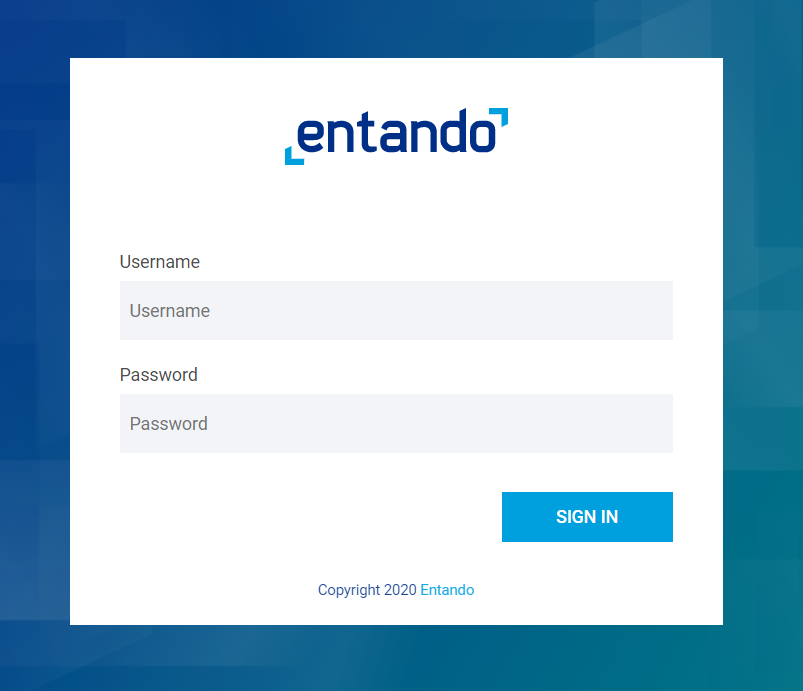
- Username:
admin - Password:
adminadmin
After login, change your password to activate your account.
- Note: If the login process hangs for more than 5 seconds, refresh the browser.
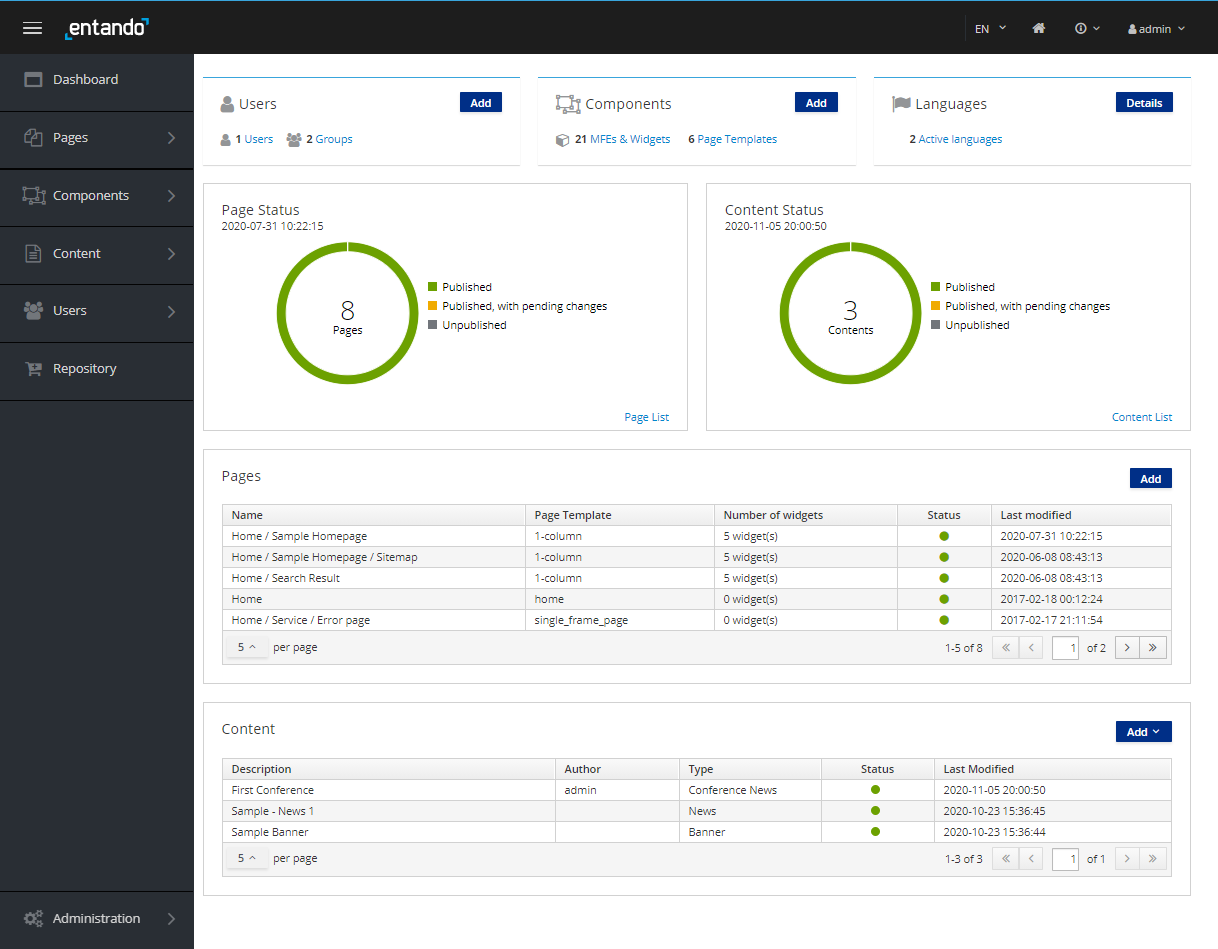
The App Builder is where we'll compose our micro frontends alongside CMS pages and content.
Congratulations!
We now have Entando up and running on Kubernetes in our local environment.
# Next Steps
Choose one of the following actions to continue your journey with Entando!
Build Your First Application: Use the Welcome Wizard to build your first application via guided prompts.
Try a Tutorial: Take advantage of the Learning Paths, which organize a few of the most popular tutorials by user type.
Dig Deeper into Entando Concepts: Review the Docs sections to more deeply understand the Entando building blocks.
Learn about the Quickstart Environment: See the Quickstart Tips for more information on how to manage your Getting Started or quickstart environment.