# Publish A Content
# Objective
This document provides an overview of how to publish a Content in your application page.
# Overview
The App Builder application provides the capabilities to publish contents in your application page to the final user.
# How to publish a Content
To publish a Content, through the App Builder application, in your page
- Create a new page[1] clicking Add button in Page Tree subsection inside the Page Designer section. Before pressing the Add button, select the hierarchical placement of the page, selecting an already present page, or you will be asked for that afterwards.
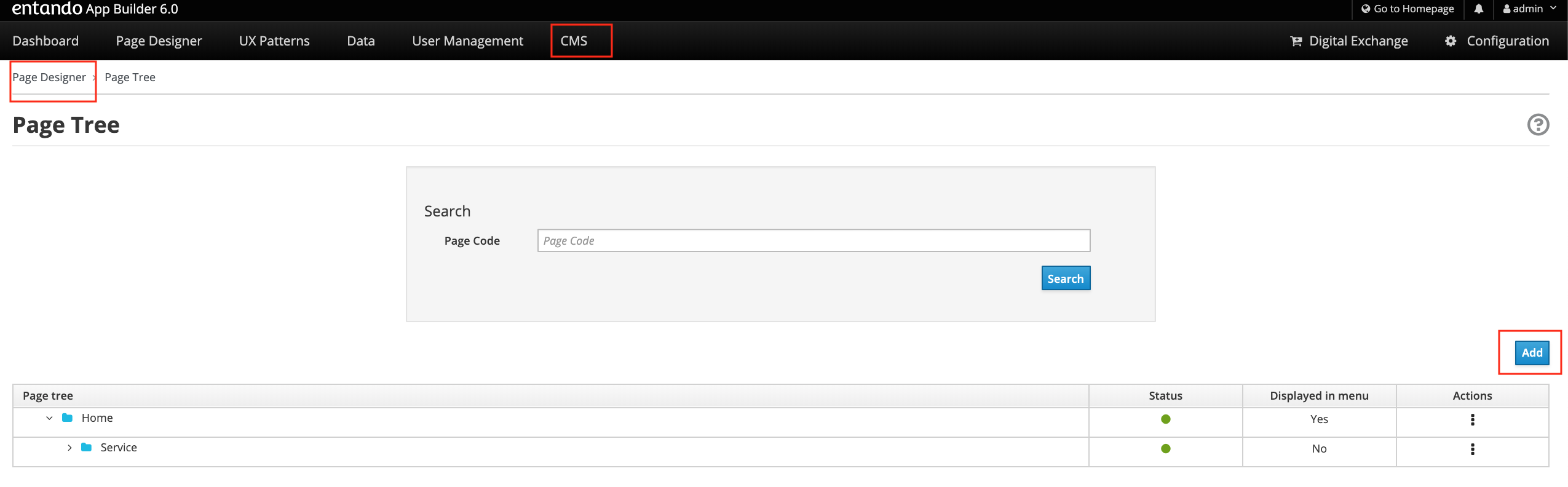
A page must have a title, a code, a placement in the page tree, an owner group, a join group and a page model. When you create a new page, you must to
Provide a title and a code in the Info section.
Provide, selecting them from the dropdown menus, an Owner Group and a Join Group in the Page Groups section,
Select a Page Template from the available templates.
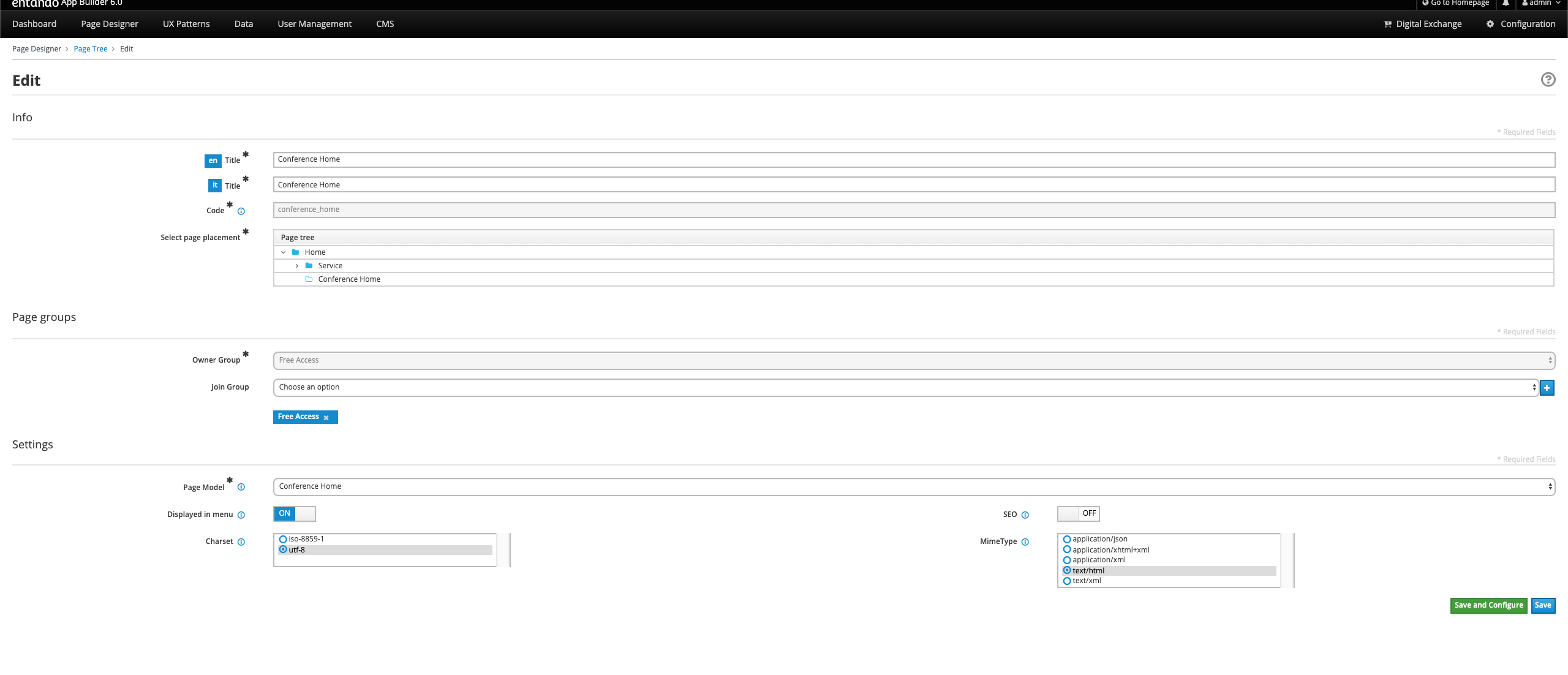
- Click the green “Save and Configure” button. This brings you to the configuration section, which lists all the frames defined in the page model you associated with that page.
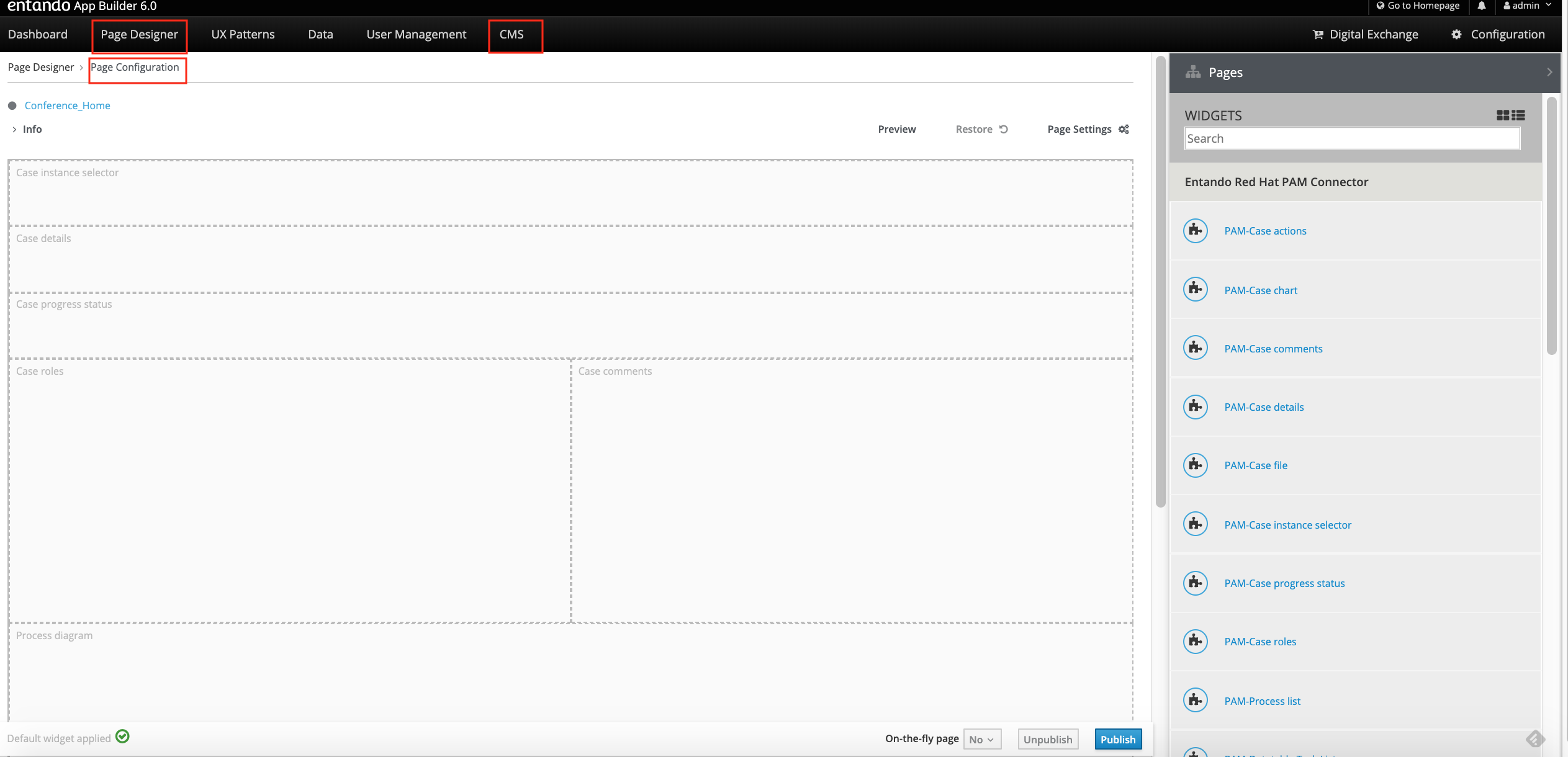
- Add widgets, available in the right pane, to the page, by dragging and dropping them in the desired frame. Regarding the content, you can drag and drop in an available frame, the WEB CMS Widget “Publish a Content”. A Widget setting page will be shown.
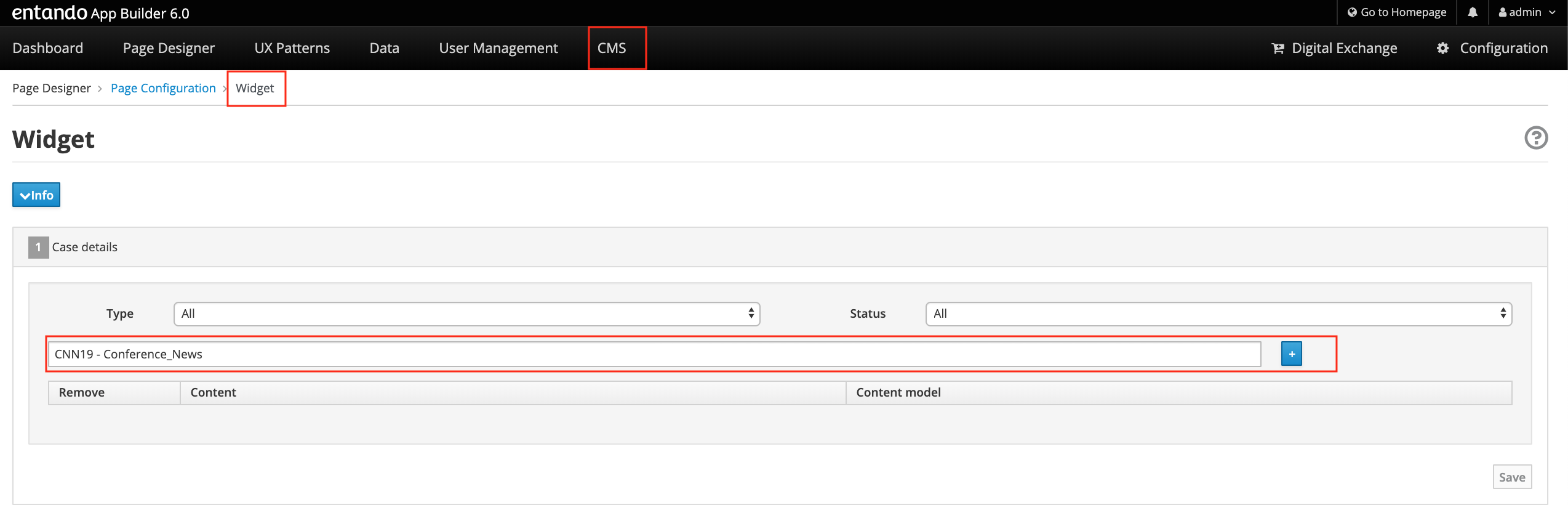
In the Search field, you can type the name of the content that you would like to publish and then hit the plus (+) button. Remember that in order to publish the content on your page, it must be saved and approved.
Choose the suitable content template from the Content Template drop-down list
Press the blue Save button.
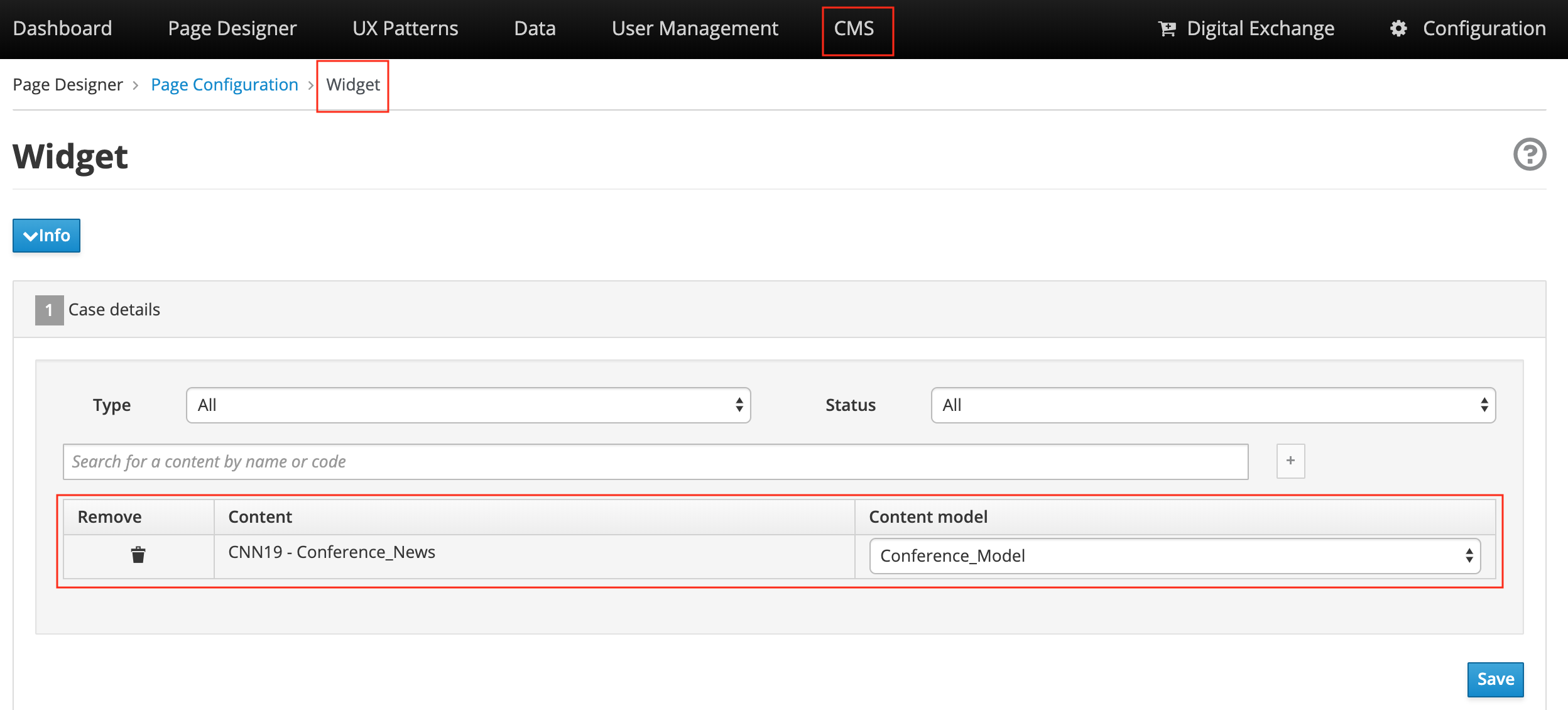
- Click on the Preview button in Configuration Page to show its preview with the published content.
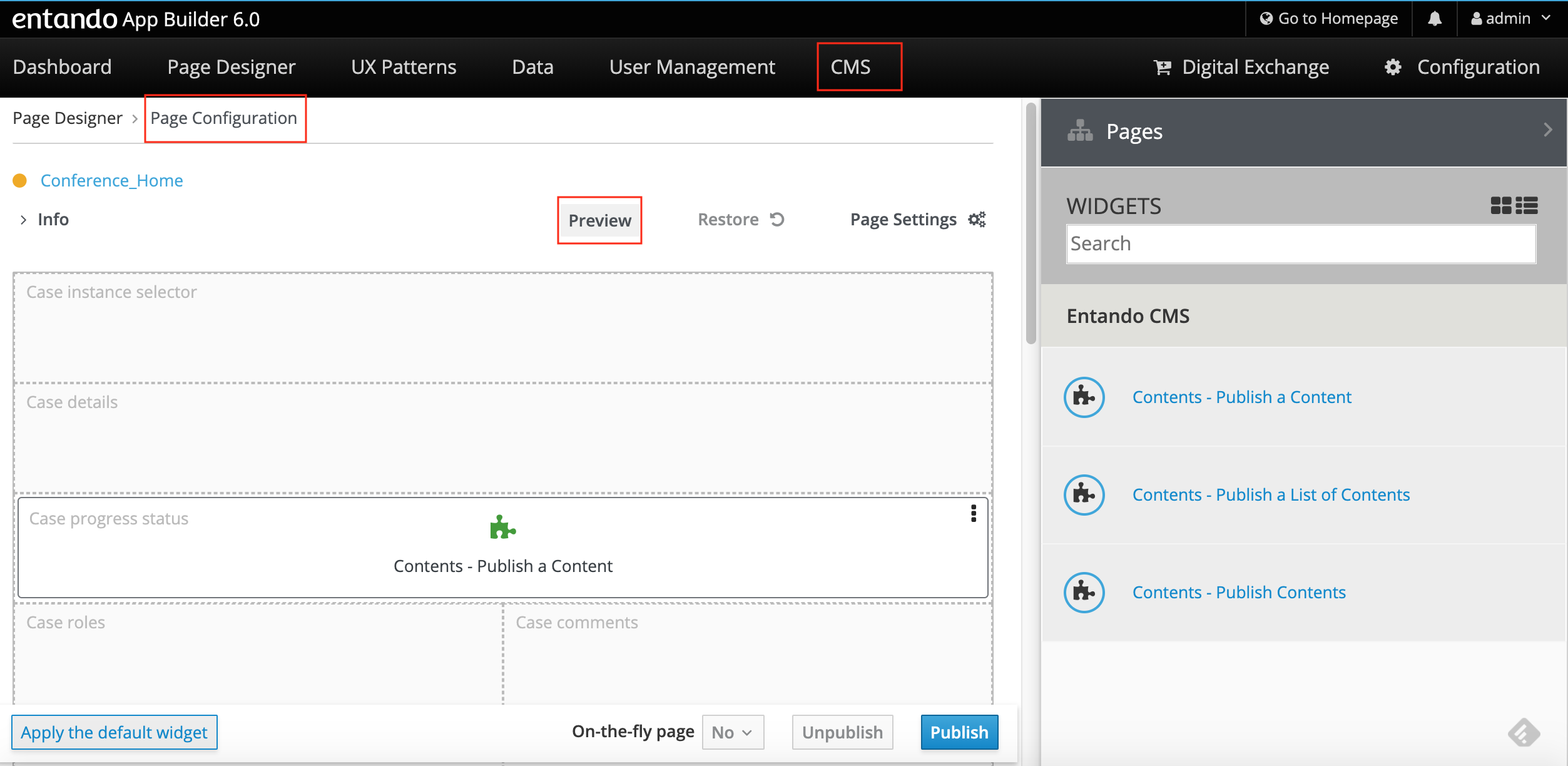
- Finally, click on the Publish button to publish the page and show your Content
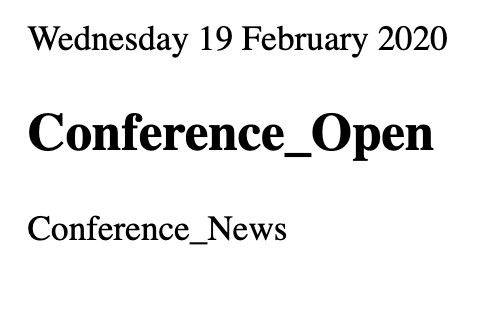
[1] More details about pages and page models will be provide in a dedicated document.