# Content Templates
Content Templates define how information is displayed when content is published. They provide the styling and layout for Content Types and enable different representations of the same content.
# Create a Content Template
Content templates are managed by the Entando Web Content Management System (WCMS), through a user interface accessible from the App Builder. Follow the steps below to create and configure a content template.
1. From the left menu of the App Builder, go to Content → Templates
2. Click the Add button above the list of existing templates
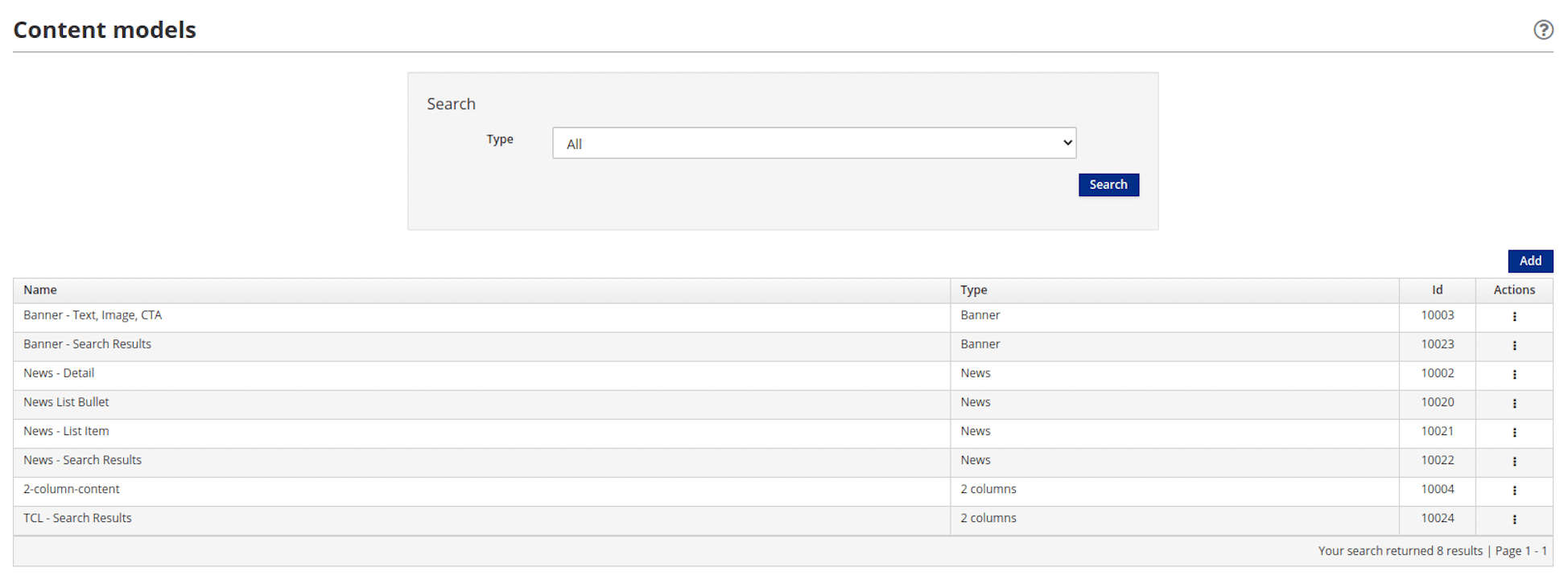
3. Define the characteristics of the content template
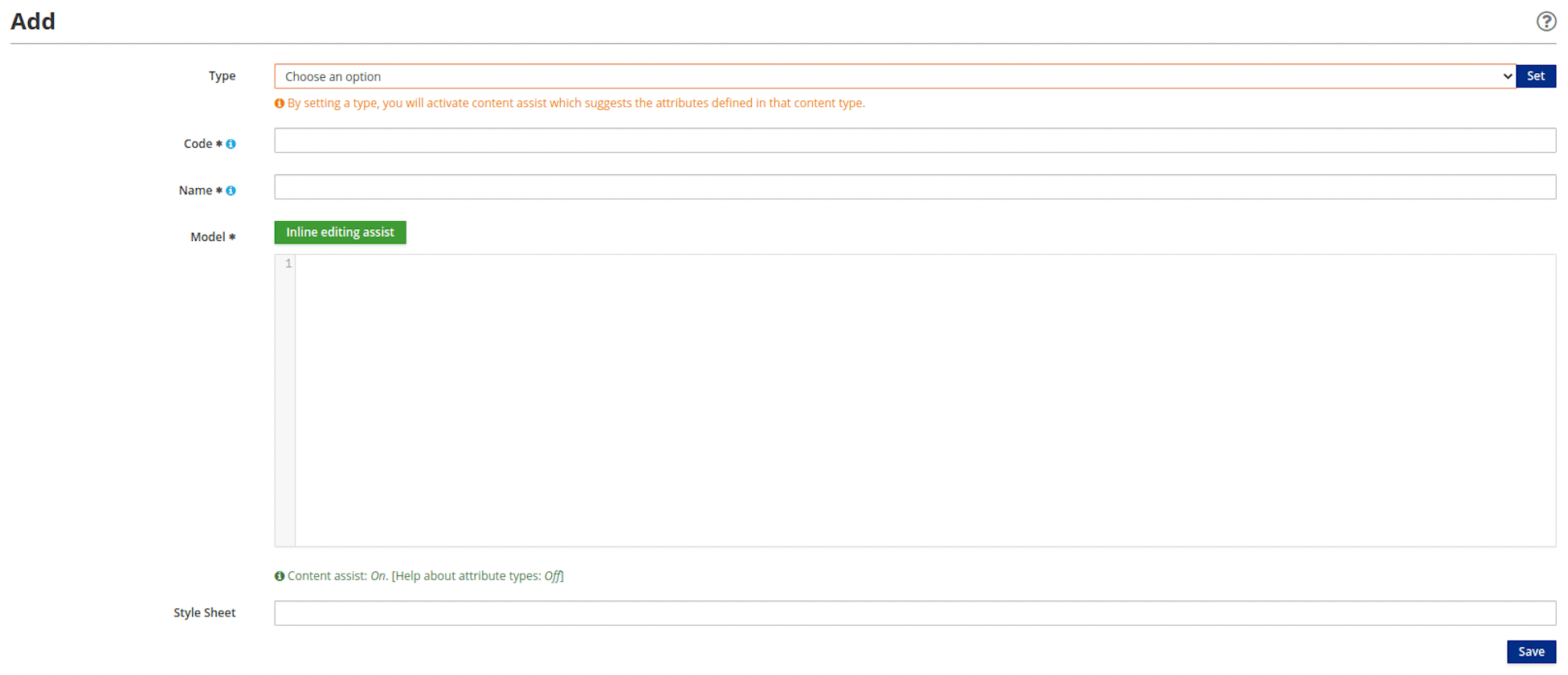
Type: Choose a content type from the drop-down list. Click theSetbutton to input your selection.Code: Enter a sequence of up to 10 numbers to uniquely identify the content template. This field is mandatory.Name: Enter a name or description for the content template. This field is mandatory and supports a string of 50 characters or less and should consist of one or more of the following: uppercase letters, lowercase letters, numbers and/or special characters.Model: Enter HTML to model the content template with Velocity language. This field is mandatory.Style Sheet: (Optional) Enter the CSS to be applied to the HTMLModel.
4. Click the Save button
This adds the content template to the content type.