# Bundle Component Descriptors
Elements such as pages, content, simple widgets, fragments, and static resources that belong to a bundle are classified as platform components on Entando. The following paragraphs describe each of these types and how they can be used in a bundle, with an example.
Currently, Entando supports the following component types:
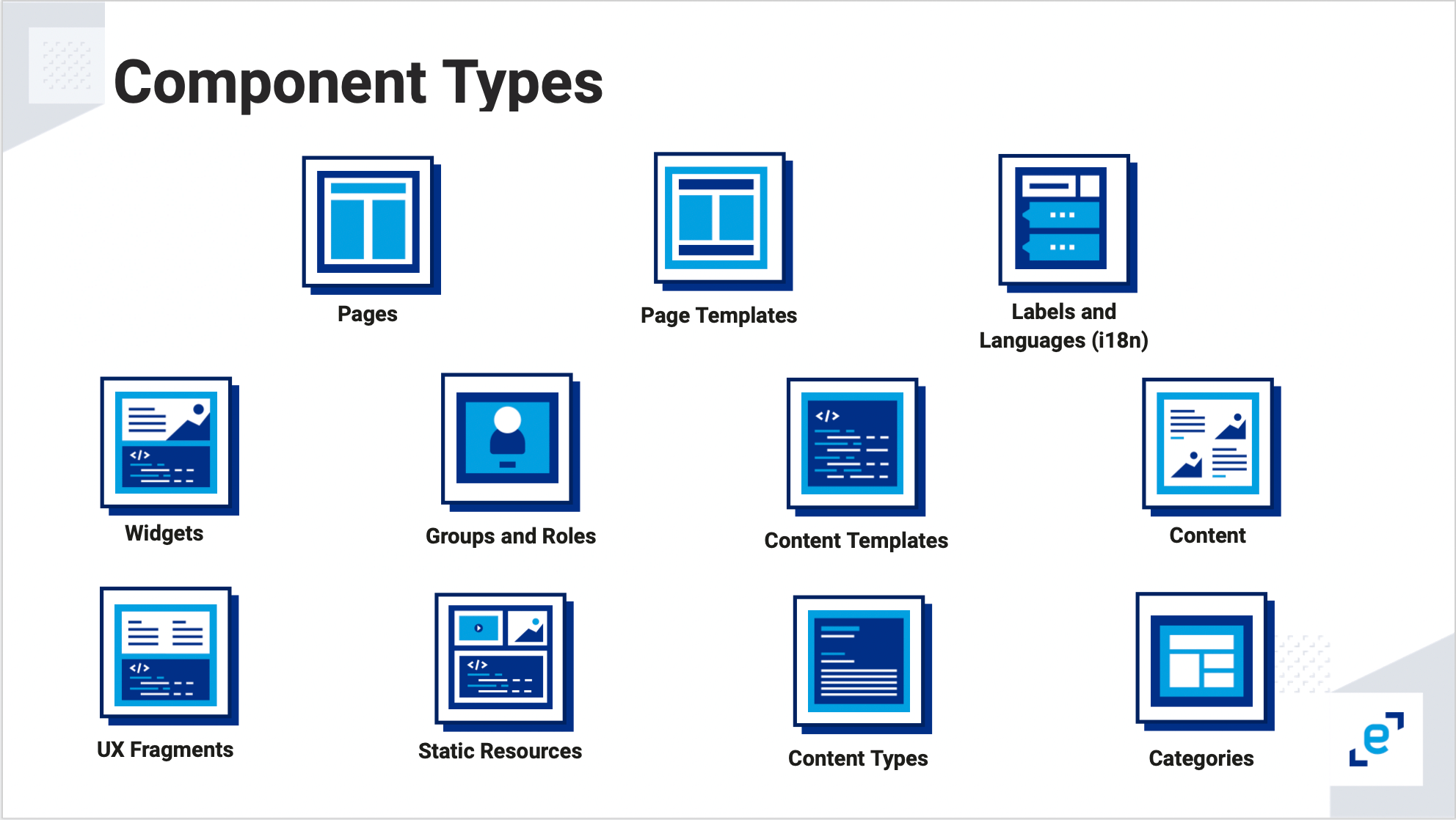
Each is defined by a descriptor YAML placed in the corresponding folder inside the bundle platform directory. During the pack phase of building an Entando bundle, the descriptors are included in the resulting Docker image following this pattern.
Here is an example structure of the platform directory in an Entando Bundle project:
bundle-project/
...
platform/
assets/
categories/
contentTemplates/
contentTypes/
contents/
fragments/
groups/
labels/
pageTemplates/
my-page-template.yaml
pages/
my-page.yaml
widgets/
my-widget.yaml
resources/
css/
my-css-format.css
...
entando.json <= Bundle project descriptor
Note: Older names
pageModelsandcontentModels, forpageTemplatesandcontentTemplatesrespectively, are still supported on Entando 7 but may be phased out in future releases.
# Assets
The CMS asset descriptor contains the metadata required for uploading and updating bundle assets.
assets-descriptor.yaml
correlationCode: 'my-reference-code'
type: image
# This file should be placed in the same folder as the descriptor.yaml
name: 113f4437cac3b3f3d4db7229f12287a4_d3.png
description: 113f4437cac3b3f3d4db7229f12287a4_d3.png
group: free
categories: []
# Categories
This descriptor contains a list of categories.
categories-descriptor.yaml
- code: my-category # Category name
parentCode: home # The parent category; home is the base category
titles:
it: "Una nuova categoria" # Category name in Italian
en: "New category" # Category name in English
# Contents
This descriptor enables content to be created and published via a bundle, according to the status property. The content ID is optional and enables linking from other components, like content widgets. It can be auto-generated or explicitly declared.
Groups in a content descriptor are configured by the owner group mainGroup and the join group, groups. The owner group consists of users who can manage the content within the App Builder, while the join group consists of users who can view the content.
See an example of how content is created and managed.
contents-descriptor.yaml
id: NWS650
typeCode: NWS
description: Dealing with a financial emergency
mainGroup: free
groups:
- free
status: PUBLIC
attributes:
- code: date
value: '2020-04-23 00:00:00' # the date should be in ISO-8601 format
- code: title
values:
en: Dealing with a financial emergency
- code: subtitle
values:
en: |
<p>How to tackle financial stress</p>
- code: body
values:
en: |
<p>For many people, financial concerns are their number one stress point.
Here are 6 ways to help reduce your money stress and get motivated
to take control of your finances.</p>
- code: img
values:
en:
correlationCode: '651'
name: bank_750xx684385064_d0.jpg
- code: links^
elements:
- code: links
value:
symbolicDestination: '#!U;http://www.yoursite.com/!#'
destType: 1
urlDest: 'http://www.yoursite.com/'
pageDest: null
contentDest: null
resourceDest: null
values:
en: vostro sito
- code: links
value:
symbolicDestination: '#!U;http://www.yoursite.com/!#'
destType: 1
urlDest: 'http://www.yoursite.com/'
values:
en: vostro sito 2
- code: attaches
elements:
- code: attaches
values:
en:
correlationCode: '205'
name: Entando_Admin_Console_Overview_4.3.3_EN.pdf
^ Code: Links
- Content descriptors are loaded in alphabetical order during the bundle creation process. If content X references content Y, content Y must already exist in the bundle for the reference to work. To guarantee referential integrity in a bundle, we recommend that the descriptor name for Y appear earlier in the alphabetical order then content X.
- Content in bundles cannot make circular references to each other through the link attribute. A circular link is when content A links to content B and B links back to A. Due to the descriptor's alphabetical order of installation, the circular link will cause an error, but the links can be added manually after the installation of the bundle.
# Content Templates
For some additional details, see the Content Templates Tutorial.
contentTemplates-descriptor.yaml
id: 8880003
contentType: CNG
description: Demo Content Template
# Optional. Define the content template shape in a separate file or inside
# the descriptor file with `contentShape`
contentShapePath:
# Optional. Define the content template shape as shown below or in a separate file
# with `contentShapePath`
contentShape: >-
<article>
<h1>$content.Title.text</h1>
<h2>Demo content template</h2>
#if ( $content.MainBody.text != "" )
$content.MainBody.text
#end
</article>
widgets:
- code: Brand-Logo
config: null
pos: 0
- code: Login_buttons
config: null
pos: 2
- code: seeds_card
config:
cardname: creditcard
pos: 6
- code: list_item
config:
icon: managealerts
count: '0'
title: Alerts
pos: 7
- code: list_item
config:
icon: viewstatements
count: '0'
title: View Statements
pos: 11
- code: seedscard-transaction-table
config: null
pos: 13
# Content Types
For some more details, refer to the Content Types Tutorial.
contentTypes.yaml
code: CNG
name: Demo
status: 0
attributes:
- code: title
type: Text
name: Title
roles:
- code: jacms:title
descr: The main title of a Content
disablingCodes: []
mandatory: true
listFilter: false
indexable: false
enumeratorStaticItems: string
enumeratorStaticItemsSeparator: string
enumeratorExtractorBean: string
validationRules:
minLength: 0
maxLength: 100
regex: string
rangeStartString: string
rangeEndString: string
rangeStartStringAttribute: string
rangeEndStringAttribute: string
equalString: string
equalStringAttribute: string
rangeStartDate: string
rangeEndDate: string
rangeStartDateAttribute: string
rangeEndDateAttribute: string
equalDate: string
equalDateAttribute: string
rangeStartNumber: 0
rangeStartNumberAttribute: string
rangeEndNumber: 0
rangeEndNumberAttribute: string
equalNumber: 0
equalNumberAttribute:
ognlValidation:
applyOnlyToFilledAttr: false
errorMessage: Something
keyForErrorMessage: some
keyForHelpMessage: thing
ognlExpression: string
# Fragments
See an example of how to use a fragment.
fragments-descriptor.yaml
code: my_fragment # Fragment name
# Optional. The fragment content
guiCode: >-
"<div>Here is the content</div>"
# Optional. A path to a FreeMarker file containing the fragment content
guiCodePath: my_fragment.ftl
# Groups
This descriptor contains a list of groups.
groups-descriptor.yaml
- code: my_group # Identifies the group
name: "My group" # The name of the group
# Labels
This descriptor contains a list of labels.
labels-descriptor.yaml
- key: my-first-label # Identifies the label
titles: # The titles for the label
it: Vostro Titolo # The title in Italian
en: Your Title # The title in English
# Languages
This descriptor contains a list of languages to enable during the installation process.
languages-descriptor.yaml
- code: en
description: English
- code: it
description: Italian
# Pages
This descriptor creates a page for a bundle. The page layout can be fully configured with a configuration widget. Page status can be published or draft.
Groups in a page descriptor are configured by ownerGroup and joinGroups. The ownerGroup property specifies the group of users who can manage the page in the App Builder. The joinGroups property specifies those who can view or access the page. For example, setting ownerGroup to "free" means anyone with access to the App Builder can manage the page, whereas setting joinGroup to "free" means any end user can view the page in the application.
See an example of how a page is created and managed in the App Builder.
pages-descriptor.yaml
code: my-dashboard
parentCode: homepage
titles:
en: my dashboard
it: La mia Dashboard
pageModel: dashboard
ownerGroup: free
joinGroups: []
displayedInMenu: true
seo: false
charset: utf-8
# ECR will publish the page according to this property
status: published|draft
# Page Configuration
widgets:
- code: Brand-Logo
config: null
pos: 0
- code: Login_buttons
config: null
pos: 2
- code: seeds_card
config:
cardname: creditcard
pos: 6
- code: list_item
config:
icon: managealerts
count: '0'
title: Alerts
pos: 7
- code: list_item
config:
icon: viewstatements
count: '0'
title: View Statements
pos: 11
- code: seedscard-transaction-table
config: null
pos: 13
# Page Templates
Here's some more details about how page templates work on Entando.
pageTemplate-descriptor.yaml
code: my_page_template # The page template identification
description: Basic page template # The page template description
titles: # my_page_template's titles
en: my_page_template # Title in English
it: il_mio_modello # Title in Italian
# The page template configuration
configuration:
frames: # All frames
- pos: 0 # Frame position
description: Header # Frame description
sketch: # Frame sketch configuration
x1: 0
y1: 0
x2: 11
y2: 1
defaultWidget:
code: my-widget # The widget code to apply when using the button
# "apply default widgets" in the page configuration UI
# A simplified way to define frames
- pos: 1
description: Breadcrumb
sketch: { x1: 0, y1: 0, x2: 11, y2: 1 }
# Optional. Define the page template in a separate file or inside the descriptor file
# with `template`
templatePath: page.ftl
# Optional. Define the page template as below or in a separate file with `templatePath`
template: >-
<#assign wp=JspTaglibs[\"/aps-core\"]>
<!DOCTYPE HTML PUBLIC \"-//W3C//DTD HTML 4.0 Transitional//EN\">
<html>
<head>
<title><@wp.currentPage param=\"title\" /></title>
</head>
<body>
<h1><@wp.currentPage param=\"title\" /></h1>
<a href=\"<@wp.url page=\"homepage\"/>\">Home</a><br>
<div>
<h1>Bundle 1 Page Template</h1>
<@wp.show frame=0 />
</div>
</body>
</html>
# Static Resources
The resources folder in the platform directory contains all static resources. Once the bundle is installed, they can be found inside the App Builder File Browser, with the same file structure.
See which digital formats are supported on Entando.
platform/
...
resources/
css/
styles.css
js/
script.js
images/
favicon.ico
logo.png
page.html
# Accessing Static Resources
To use static files in a Widget or Page Template, use the FTL tag <@wp.resourceURL /> with YOUR-BUNDLE-CODE. This code is a unique identifier that provides access to each bundle's resources.
# Determine YOUR-BUNDLE-CODE
- Use the ent CLI to fetch YOUR-BUNDLE-ID to formulate the code:
ent ecr get-bundle-id repo=url
It should return an 8 digit string of numbers and letters, e.g. BUNDLE-ID=8785d979.
YOUR-BUNDLE-CODE is YOUR-BUNDLE-NAME appended with YOUR-BUNDLE-ID:
If YOUR-BUNDLE-NAME=first-bundle and YOUR-BUNDLE-ID=8785d979, then YOUR-BUNDLE-CODE=first-bundle-8785d979
# Samples
Here are example tags to access static resources in a typical bundle:
<img src="<@wp.resourceURL />bundles/YOUR-BUNDLE-CODE/images/logo.png">
<link rel="stylesheet" href="<@wp.resourceURL />bundles/YOUR-BUNDLE-CODE/resources/css/styles.css">
<link rel="shortcut icon" href="<@wp.resourceURL />bundles/YOUR-BUNDLE-CODE/images/favicon.ico" type="image/x-icon"/>
<script type="application/javascript" src="<@wp.resourceURL />bundles/YOUR-BUNDLE-CODE/js/script.js"></script>
# Widgets
widgets-descriptor.yaml
code: my-widget # Name of widget
titles: # Widget's titles
en: Example Widget # Title in English
it: Widget d'esempio # Title in Italian
group: free # The owner group of my-widget
# Optional. The UI path, where the widget.ftl file will have the customUi content
customUiPath: widget.ftl
# Optional. The Custom UI
customUi: >-
<h1>Hi from my_widget- Custom Widget UI</h1>
# Optional. The configUI
configUi:
customElement: my-widget-config # The name of the custom element used to render
# the configUi
resources:
- <bundleid>/static/js/main.js # The resources necessary for the custom element to
# render the configUi, i.e., the code
Note: To configure micro frontends to access static assets, Entando provides a path with the following snippet:
window.entando?.widgets['simple-mfe']?.basePath;
See the instructions for setting the path in a React MFE.
For information on widgets that Entando provides out of the box, see Default Widgets.